VISÃO GERAL
Com um consumo de energia de apenas 100 W, o Iceriver AE0 pode minerar o algoritmo zkSNARK a uma taxa de hash máxima de 60 Mh/s. O Iceriver AE0 pesa cerca de 2,5 kg e tem uma ótima eficiência energética de 1,67 j/Mh.
O Iceriver AE0 é perfeito para minerar Aleo de qualquer lugar devido ao seu tamanho compacto, baixo nível de ruído de 45 dB e design leve. O procedimento de configuração do Iceriver AE0 é realmente simples. Quase qualquer pessoa pode realizar este ASIC plug-and-play por conta própria.
Com instruções passo a passo e gráficos pertinentes que você pode consultar facilmente, este guia de configuração abrangente o guiará por todo o processo de configuração.
Abrindo o pacote Iceriver AE0
Seu Iceriver AE0 chegará em uma caixa de papelão resistente, firmemente acolchoada com peças de espuma na parte superior e inferior para protegê-lo contra danos e garantir uma entrega segura.
Para sua conveniência, a espuma tem um compartimento separado para a fonte de alimentação e o ASIC.
Não se sabe se uma fonte de alimentação será incluída nos próximos modelos. O ASIC não veio com fonte de alimentação neste caso.
Aqui, a fonte de energia é um conversor de bateria de laptop de 120 V e 2,5 polegadas, semelhante ao mostrado na imagem abaixo.
Como visto abaixo, ele está conectado à fonte de alimentação padrão norte-americana de 110 V.
Uma fonte de alimentação maior, como 180, 220 ou 300 W, está disponível. É altamente recomendável comprar uma fonte de alimentação para este ASIC, pois ele pode eventualmente precisar de overclock. Ter uma fonte de alimentação adequada é preferível, pois não queremos queimar nada.
Além disso, há uma conexão Ethernet dedicada.
Além disso, o ASIC é compatível com Wi-Fi. No entanto, o Wi-Fi ainda não foi ajustado para o ASIC. A próxima atualização de firmware para otimização de Wi-Fi será disponibilizada pela Iceriver Corporation. Ela está disponível para download e instalação diretamente no site do fabricante.
Como o Iceriver AE0 é configurado?
Este é um breve guia de configuração para o Iceriver AE0 que inclui imagens pertinentes e instruções detalhadas.
1. Preparando o ASIC
Coloque o ASIC em uma superfície nivelada após removê-lo com cuidado. Como o ASIC libera muito calor, certifique-se de que o espaço tenha ventilação adequada.
Conecte a linha de energia do Iceriver AE0.
Depois disso, conecte o cabo Ethernet ao ASIC.
Embora o Iceriver AE0 suporte Wi-Fi, a configuração do ASIC requer primeiro um fio Ethernet.
O ASIC ligará em alguns segundos quando os cabos Ethernet e de alimentação estiverem conectados.
2. Configurando o ASIC
O próximo passo é encontrar o endereço IP do seu Iceriver AE0. Depois disso, você pode configurar a carteira, o nome do trabalhador e o pool de mineração usando a interface gráfica online.
Você pode usar um computador ou laptop padrão que compartilhe uma conexão de internet com seu IceRiver AE0.
Qualquer um dos métodos a seguir pode ser usado para obter o endereço IP.
Para descobrir o endereço IP do seu minerador, você pode usar o software Advanced IP Scanner, que está disponível gratuitamente.
Como alternativa, você pode obter o endereço IP fazendo login no seu roteador.
Usar o Advanced IP Scanner é prático. Seu endereço IP é escaneado automaticamente pelo software.
Faça uma cópia do endereço IP do seu Iceriver AE0.
3. Usando o navegador da Web para acessar o Iceriver AE0
Abra um navegador da web e digite o endereço IP copiado.
A tela solicitando login e senha será exibida. Digite "12345678" como senha e "admin" como nome de usuário. O nome de usuário e a senha serão definidos como padrão.
Você pode acessar a interface gráfica do usuário (GUI) online do seu Iceriver AE0 assim que fizer login.
4. Incluindo o Pool de Mineração
Para adicionar o pool de mineração, o nome do trabalhador e a senha, navegue até a página Configurações de Mineração.
O próximo passo é selecionar o pool de mineração. Para escolher o pool de mineração para mineração de Aleo, você pode consultar miningpoolstats.stream. Atualmente, o Iceriver AE0 é suportado apenas pelo Whalepool.
Para salvar suas moedas Aleo, você precisará de uma carteira de criptomoedas. Você pode usar a carteira que preferir. Vamos usar a carteira Leo aqui.
Visite o site da Whirlpool. O pool de mineração mais próximo da sua localização pode ser copiado e colado no primeiro campo. Os pools de mineração restantes estão disponíveis para uso como backup.
O pool de mineração para a localização dos EUA é o que está aqui no centro. Ele deve ser copiado e colado na aba do pool 1.
Os pools de mineração do site europeu devem então ser replicados. Cole-os no campo "pool 2".
Por fim, copie e cole o endereço do pool de mineração do local da Ásia na aba do pool 3.
Você pode minerar usando os outros dois pools de mineração mesmo se o pool de mineração principal cair, porque estamos adicionando três.
O próximo passo é inserir o endereço da carteira. O endereço da carteira Leo pode ser copiado e inserido em cada um dos três campos.
O nome do funcionário deve ser incluído, seguido por um ponto final. AE0 é o nome do funcionário neste caso. Para destacar este funcionário no nível do pool, adicionamos o nome dele.
"x" é a senha para cada um dos três campos. Após inserir todas as informações, clique em "Salvar".
Comece a mineração de Aleo
Seu Iceriver AE0 estará minerando Aleo em questão de minutos. O status da mineração é visível diretamente no seu painel. Tente reiniciar seu ASIC caso isso não ocorra.
Para atualizações de firmware, visite o site da Iceriver. O Wi-Fi será ativado e as configurações serão otimizadas com o firmware mais recente.
RESULTADOS FINAIS
O Iceriver AE0, um minerador de Aleo de ponta lançado em março de 2025, é perfeito para mineradores de Aleo contemporâneos. Projetado especificamente para o algoritmo zkSNARK, o Iceriver AE0 possui taxa de hash máxima, consumo mínimo de energia e economia de energia excepcional.
Suas vantagens notáveis incluem também seu tamanho compacto, baixos níveis de ruído e leveza. O Iceriver AE0 é, sem dúvida, uma ótima opção para quem gosta de minerar Aleo.
A configuração do Icervier AE0 é muito simples e envolve apenas algumas etapas organizadas. Você pode configurar seu Icervier AE0 usando este guia de configuração útil.








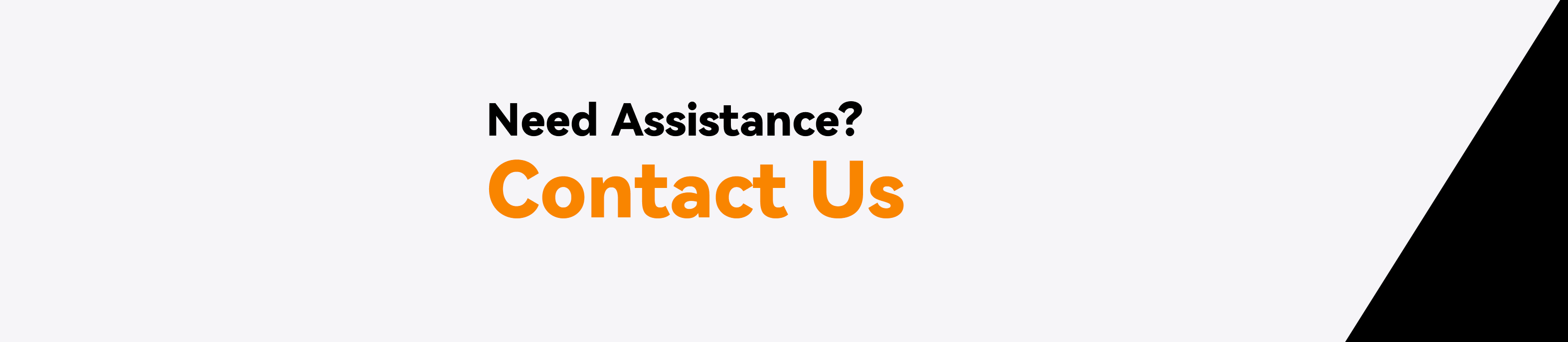

Deixar comentário
Este site é protegido por hCaptcha e a Política de privacidade e os Termos de serviço do hCaptcha se aplicam.