O Goldshell XT BOX faz parte da popular série BOX da empresa, projetada para mineração doméstica silenciosa, eficiente e fácil de usar. Seja você iniciante na mineração de criptomoedas ou um minerador experiente, este guia passo a passo o guiará pela instalação, configuração e solução de problemas.
1. Desembalagem e verificação inicial
Quando seu XT BOX chegar, inspecione-o cuidadosamente antes de ligá-lo:
-
Verifique se há amassados, rachaduras ou arranhões no estojo.
-
Gire as pás do ventilador suavemente para garantir que elas se movam livremente.
-
Inspecione os parafusos e conectores para garantir que nada esteja solto.
-
Se notar algum problema, não desmonte a unidade — entre em contato com o suporte da Goldshell imediatamente para evitar a anulação da garantia.
2. Preparando para a configuração
Antes de conectar seu XT BOX, certifique-se de ter as condições e acessórios corretos:
-
Fonte de energia
A Goldshell recomenda o uso de sua fonte de alimentação oficial. Se estiver usando uma fonte de alimentação de terceiros:-
Certifique-se de que ele forneça potência suficiente (pelo menos 80% maior que o consumo de energia do minerador).
-
A saída deve ser de 12 V com vários conectores de 6 pinos.
-
Use cabos 16 AWG ou mais grossos para evitar superaquecimento.
-
O cabo “2 em 1” da Goldshell é ideal para distribuir energia com segurança.
-
-
Conexão de rede
O XT BOX pode se conectar via Ethernet ou Wi-Fi (se compatível). Ethernet com fio é preferível para maior estabilidade. -
Ambiente
-
Temperatura: 10°C a 35°C
-
Umidade: <65%
-
Coloque em local fresco, ventilado e sem poeira
-
Evite fontes de energia instáveis
-
3. Ligando e indicadores LED
-
Conecte o cabo Ethernet (se estiver usando com fio).
-
Conecte a PSU na XT BOX usando o conector de 6 pinos.
-
Ligue. Os LEDs piscarão em sequência:
-
Lado de energia: vermelho + verde → verde permanece aceso
-
Lado de controle: vermelho + azul → azul permanece ligado
-
Se as luzes se comportarem de forma diferente, consulte o guia de indicadores LED da Goldshell.
4. Encontrando o endereço IP do minerador
Para acessar o painel do XT BOX, você precisará do endereço IP local. Dois métodos fáceis:
-
Opção 1: find.goldshell.com
-
Certifique-se de que seu computador e o minerador estejam na mesma rede.
-
Abra o Chrome e visite find.goldshell.com .
-
O IP do seu minerador aparecerá.
-
-
Opção 2: Software de Gestão Goldshell
Use o Yotta BC da Goldshell ou ferramentas de gerenciamento de mineradores para escanear e exibir IPs — útil se você estiver gerenciando vários mineradores.
Depois de obter o IP, insira-o no seu navegador para abrir o painel.

5. Configurando o painel do XT BOX
A interface web é onde você controla o minerador.
Desbloqueio e configuração de senha
-
Clique em Desbloquear .
-
Senha padrão:
123456789. -
Altere a senha imediatamente em Sistema → Alterar senha por segurança.

Configurações de rede
-
Por padrão, o XT BOX usa DHCP (IP automático).
-
Para definir um IP estático, desative o DHCP e insira o IP, a sub-rede, o gateway e o DNS manualmente.
-
Se estiver usando Wi-Fi, selecione sua rede, digite a senha e conecte-se.

Configurações da piscina
-
Navegue até Miner → Configurações do Pool .
-
Adicione até três pools de mineração (principal + backups).
-
Digitar:
-
URL do pool
-
Nome do trabalhador (nome de usuário + ID do trabalhador)
-
Senha (opcional, geralmente deixada em branco)
-
-
Clique em Aplicar . Após a conexão, você verá uma luz de status verde e os dados de hashrate.



6. Monitoramento de desempenho
Na página inicial/painel , você pode acompanhar:
-
Curva de Hashrate – mostra o desempenho ao longo do tempo
-
Temperatura e velocidade do ventilador – fique de olho na eficiência do resfriamento
-
Erros aceitos, rejeitados e de hardware –
-
Flutuação da taxa de hash ±5% = normal
-
Taxa de rejeição <10% é aceitável
-
Erros elevados de hardware (>5%) sinalizam possíveis problemas
-

7. Sistema e Manutenção
-
Atualizações de firmware : carregue o novo firmware na seção Sistema → Atualizar .
-
Reiniciar / Redefinição de fábrica :
-
Reinicie as reinicializações com segurança.
-
A redefinição de fábrica limpa todas as configurações (use com cautela).
-
-
Controle de Nuvem : Monitoramento remoto opcional através da plataforma Goldshell.
-
Limpeza regular : limpe as saídas de ar e os ventiladores periodicamente para otimizar o fluxo de ar.
8. Dicas para solução de problemas
-
Alta taxa de erros de hardware – Verifique a qualidade da fonte de alimentação, melhore o resfriamento ou reduza o modo de energia.
-
Alta taxa de rejeição – Pode ser devido a uma conexão de rede ruim ou a um pool instável. Tente trocar de pool ou de rede.
-
LEDs instáveis – Consulte o guia de LED da Goldshell para obter significados de erros.
-
Troca de moedas – Sempre remova as configurações de pool antigas antes de adicionar novas (algoritmos diferentes exigem pools compatíveis).
Considerações finais
O Goldshell XT BOX foi projetado para simplificar a mineração doméstica. Com configuração adequada, monitoramento e manutenção ocasional, você pode obter um desempenho estável enquanto desfruta de um minerador silencioso e com baixo consumo de energia.
Não importa se você está minerando Tari (XTM) ou outra moeda suportada, seguir este guia garante que sua XT BOX funcione sem problemas desde o primeiro dia.









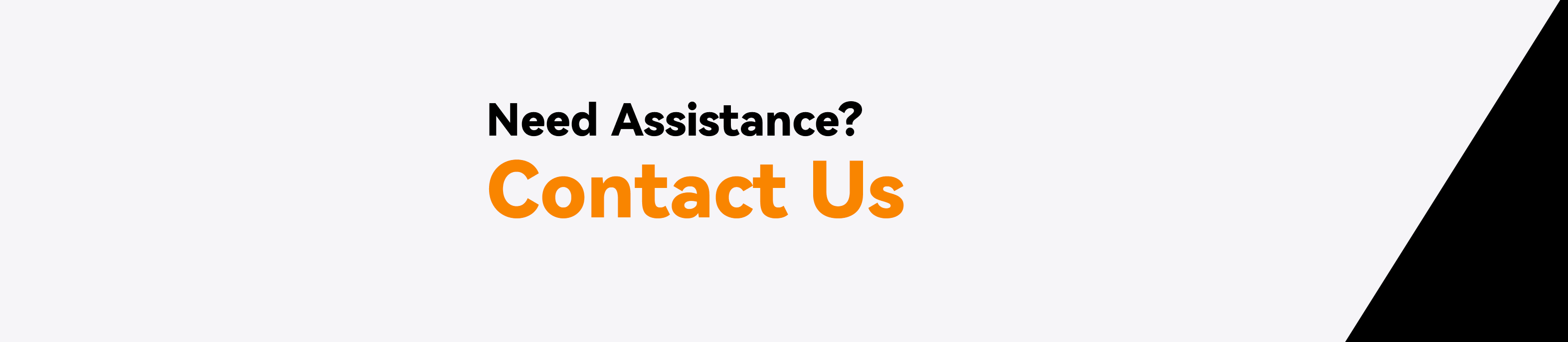

Deixar comentário
Este site é protegido por hCaptcha e a Política de privacidade e os Termos de serviço do hCaptcha se aplicam.