Setting up the Goldshell E-AE1M, AE Max, or AE Max II miner can be a challenge for many Aleo mining beginners. This comprehensive guide will walk you through the process from unboxing to mining your first ALEO coin. Whether you are new or an experienced miner, these step-by-step instructions will help you quickly get your Goldshell ASIC miner up and running.
Introduction to Goldshell E-AE1M, AE Max, and AE Max II Miners
Goldshell is a well-known ASIC miner manufacturer. Its E-AE1M, AE Max, and AE Max II models are specifically designed for Aleo mining, offering strong performance and efficiency.
| Specification | E-AE1M | AE Max | AE Max II |
|---|---|---|---|
| Hashrate | 230 MH/s | 360 MH/s | 540 MH/s |
| Power Consumption | 2000W (±5%) | 3300W (±5%) | 3200W (±5%) |
| Efficiency | 8.69 J/MH | 9.16 J/MH | 5.93 J/MH |
| Dimensions | 443 x 360 x 135 mm | 200 x 264 x 290 mm | 200 x 264 x 290 mm |
| Weight | 15.15 kg | 11.1 kg | 12.45 kg |
| Noise | ≤60 dB | ≤70 dB | ≤85 dB |
| Algorithm | zkSNARK | zkSNARK | zkSNARK |
| Cooling | Air Cooling | Air Cooling | Air Cooling |
| Network Connection | Dual-mode (Ethernet/Wi-Fi) | Dual-mode (Ethernet/Wi-Fi) | Dual-mode (Ethernet/Wi-Fi) |
| Management Interface | Web Interface | Web Interface | Web Interface |
All three miners use air cooling and have noise levels between 60–85 dB, which is typical for ASIC miners.
Preparation Before Setup
Hardware Requirements
-
Power: Dedicated circuit with at least 20A (North America 220V) or 16A (Europe 230V).
-
Network: Stable Ethernet or Wi-Fi; wired Ethernet is recommended for stability.
-
Space & Ventilation: Miners generate significant heat; place in a well-ventilated, dry, and cool environment. Use exhaust fans or air conditioning if necessary.
Miner Installation Steps
1. Unboxing and Inspection
-
Carefully open the packaging and check the miner for any physical damage.
-
Ensure fans are unobstructed and ports are intact.
-
Verify that the power and Ethernet ports are complete.
2. Power Connection
-
Plug in the miner's power and network cables.
-
Use a surge-protected power strip and avoid sharing the circuit with other high-power devices.
3. Obtain the Miner’s IP Address
-
Log into your router (usually 192.168.1.1 or 192.168.0.1).
-
Check “Connected Devices” or “DHCP Clients” to find the miner’s IP via its MAC address.
-
Assign a fixed IP in the router to avoid conflicts.
-
You can use network scanning tools like Advanced IP Scanner or Angry IP Scanner.
-
Goldshell also provides a “Find My Goldshell” feature to locate your miner online.
-
If needed, reset the miner to factory settings to automatically obtain an IP.
4. Log into the Miner Dashboard

-
Enter the miner’s IP in a web browser (e.g., http://192.168.1.100).
-
Default credentials:
admin/admin. Change to a strong password on first login. -
The dashboard shows:
-
Real-time hashrate
-
Board temperatures
-
Fan speeds
-
Pool connection status
-
Firmware version
-
Uptime
-
Rejected share percentage
-
Network difficulty
-
Estimated earnings
-
Familiarity with the dashboard helps with monitoring and optimization.
5. Firmware Upgrade
-
Download the latest official firmware.
-
In the dashboard: System > Firmware Upgrade, upload and install the firmware.
-
Firmware updates improve stability and efficiency.
Mining Pool Configuration and Starting Mining

1. Register a Mining Pool Account
-
Popular Aleo mining pools include F2Pool, Whalepool, etc.
-
Register and link your Aleo wallet (e.g., FoxWallet, Leo Wallet, Gate, or Coinbase).
2. Configure Pool Settings
F2Pool Example:
-
URL:
aleo.f2pool.com:4430 -
Worker:
username.worker1 -
Password:
x -
Configure at least one backup pool to ensure automatic failover.
-
Assign unique worker names per miner for easy identification.
-
Check the pool’s minimum payout and fee structure (e.g., F2Pool daily payout threshold 3 ALEO, fee 1%).
3. Verify Pool Connection
-
Save settings and restart the miner.
-
The dashboard shows pool connection status and submitted hashrate.
-
Log into the pool website or app to check online status and earnings.
-
Ensure shares are accepted to confirm that earnings are being credited.
4. Optimize Multiple Pools
Whalepool Example:
-
URL:
stratum+tcp://alph.woolypooly.com:3106 -
Worker:
YourWalletAddress.WorkerName -
Password:
x -
PPLNS payout method, fee 1%, minimum payout 0.1 ALPH.
-
Use the pool API to monitor miner status and earnings.
Network and Security Recommendations
-
Avoid IP conflicts; use fixed IPs.
-
No port forwarding is needed for outbound connections; ensure router allows pool ports.
-
Miner dashboard is LAN-access only; for remote monitoring, use VPN or the official cloud platform.
-
Change default passwords regularly, disable unnecessary remote services, and keep firmware updated.
Operation Monitoring and Maintenance
-
Monitoring: Observe hashrate, temperature, and fan operation for the first 24–48 hours.
-
Troubleshooting: If hashrate drops or fans malfunction, check power and network; restart or reset if necessary.
-
Routine Maintenance: Clean dust, inspect cables and fans; in summer, add exhaust fans or air conditioning.
-
Energy Efficiency: Monitor electricity costs; efficient miners like AE Max II (5.93 J/MH) reduce power consumption per MH/s.
-
Profitability: Regularly calculate earnings versus electricity cost to ensure a reasonable return on investment.
Conclusion
The Goldshell E-AE1M, AE Max, and AE Max II are professional ASIC miners designed for Aleo, with hashrates of 230 MH/s, 360 MH/s, and 540 MH/s respectively. The AE Max II offers the best efficiency at 5.93 J/MH. Following the detailed steps for unboxing, hardware connection, software configuration, and mining pool setup, even beginners can quickly deploy their miners at home and start mining. For issues, seek help from official technical support or the miner community.
References









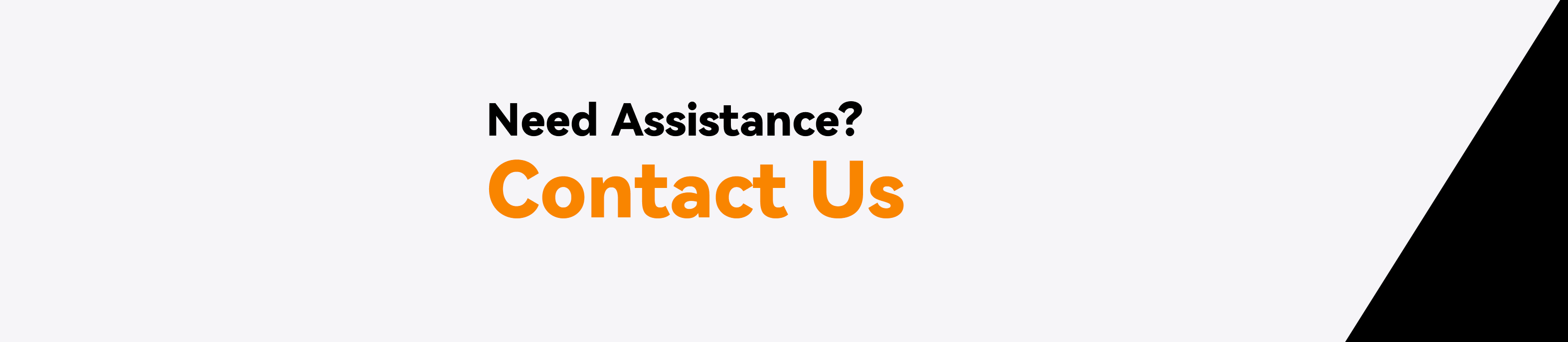

コメントを残してください
このサイトはhCaptchaによって保護されており、hCaptchaプライバシーポリシーおよび利用規約が適用されます。