If you’re new to the world of Bitcoin mining or simply want a quiet, easy-to-use machine for your home, the Canaan Avalon Q might be exactly what you’re looking for. This Wi-Fi enabled, SHA-256 ASIC miner is ideal for everyday users who value simplicity, efficiency, and low noise. With just a mobile phone and the Avalon Family app, you can start mining Bitcoin in less than 10 minutes—no PC required.
In this blog, we’ll walk you through everything you need to know to get your Avalon Q up and running smoothly, from unboxing to mining.

What’s in the Box?
Canaan takes shipping seriously, so your Avalon Q arrives securely double-boxed to prevent damage.
Here’s what you’ll find inside:
-
1× Canaan Avalon Q miner unit
-
1× Quick start guide
-
1× C19 to NEMA 5-15P power cable (for North American outlets)
-
1× USB Wi-Fi dongle for wireless setup
Before setup, place the unit on a flat, well-ventilated surface—a basement floor or mining shelf works well.
Step-by-Step Setup Instructions
Step 1: Power Check
Before powering on, confirm your home’s electrical capacity:
-
Eco Mode & Standard Mode: Compatible with a typical 15A / 120V home circuit
-
Super Mode: Requires a 20A / 120V circuit (draws over 1800W)
Warning: Using Super Mode on a 15A circuit could trip the breaker or overheat the outlet. Ensure the circuit isn't shared with other high-power appliances.
Step 2: Physical Setup
-
Insert the Wi-Fi dongle into the USB port at the front of the Avalon Q
-
Plug the C19 power cable into the back of the unit
-
Connect the other end to your wall socket
-
Wait for the LED indicators to start flashing—this means the miner is booting up
Step 3: Connect Using the Avalon Family App
-
Download the Avalon Family app from the App Store (iOS) or Google Play (Android)
-
Open the app and tap the menu icon
-
Select “Add New Device”
-
Tap “Search” to detect your Avalon Q
-
When the device appears, tap to connect
-
Enter your Wi-Fi SSID and password, then hit Save
-
The device will reboot and connect to your home network
-
Login using the default password: admin, and create a new secure password when prompted
Step 4: Add Your Mining Pool Configuration
-
In the app, navigate to Settings > Pool Config
-
Toggle Solo Mode ON if you're mining solo; turn it OFF if you're using a pool
-
Tap Save, enter your new password, and the miner will reboot to apply changes
Step 5: Start Mining
After rebooting, the Avalon Q will begin mining automatically. From the Avalon Family app, you can:
-
Select your power mode:
-
Eco Mode: ~750W, ideal for 15A circuits
-
Standard Mode: Balanced performance and power
-
Super Mode: Maximum performance, requires 20A
-
-
View your hashrate and power consumption live, either on the app or directly on the miner’s display
Maintenance Tips
-
Filter Cleaning: Remove the side panel and slide out the air intake filters. Clean as needed.
-
Relocation: If you move the miner to a new location or Wi-Fi network, use the rear reset button (hold for 5 seconds) to factory reset.
Conclusion: A Simple and Reliable Bitcoin Miner for Everyone
The Canaan Avalon Q is a fantastic choice for home users who want an efficient, quiet, and easy-to-use Bitcoin miner. Whether you're mining solo or in a pool, its mobile-first design, smart power options, and plug-and-play setup make it beginner-friendly while offering professional-grade performance.
If you're looking for a stress-free way to get into Bitcoin mining, the Avalon Q just works—right out of the box.









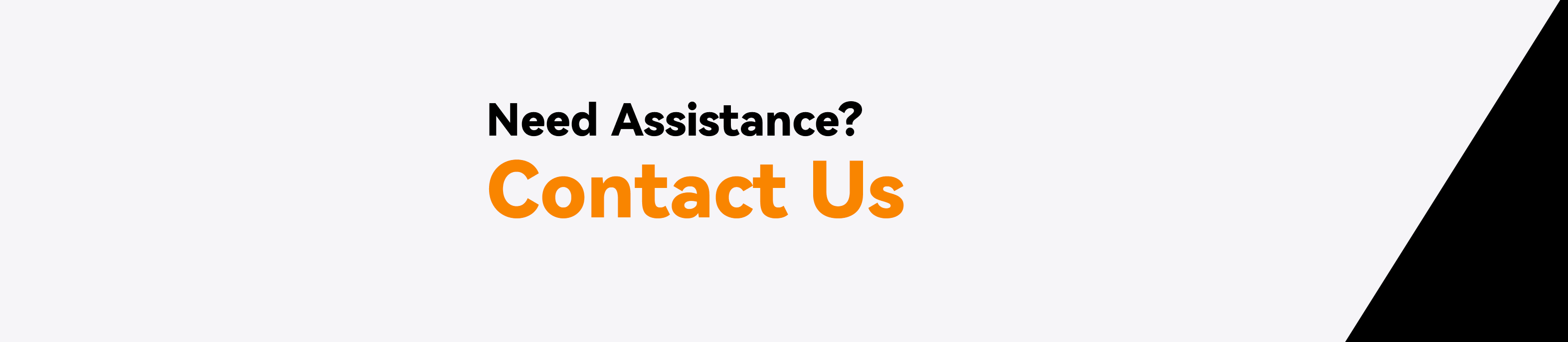

Leave a comment
This site is protected by hCaptcha and the hCaptcha Privacy Policy and Terms of Service apply.